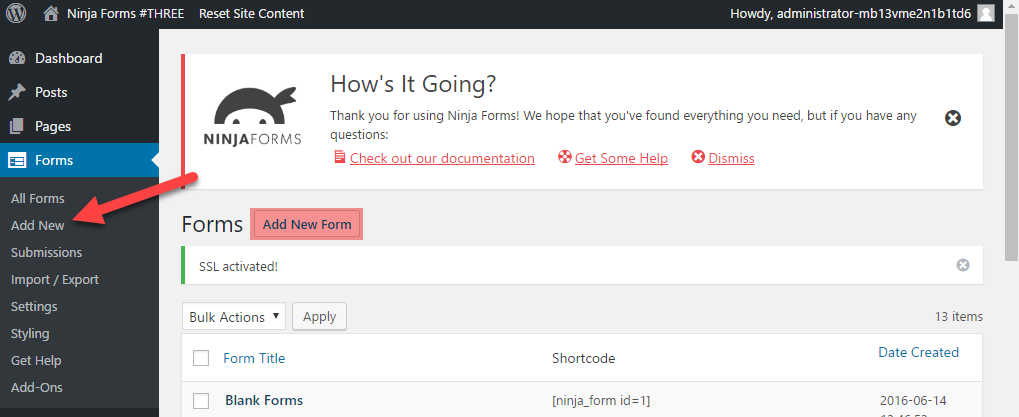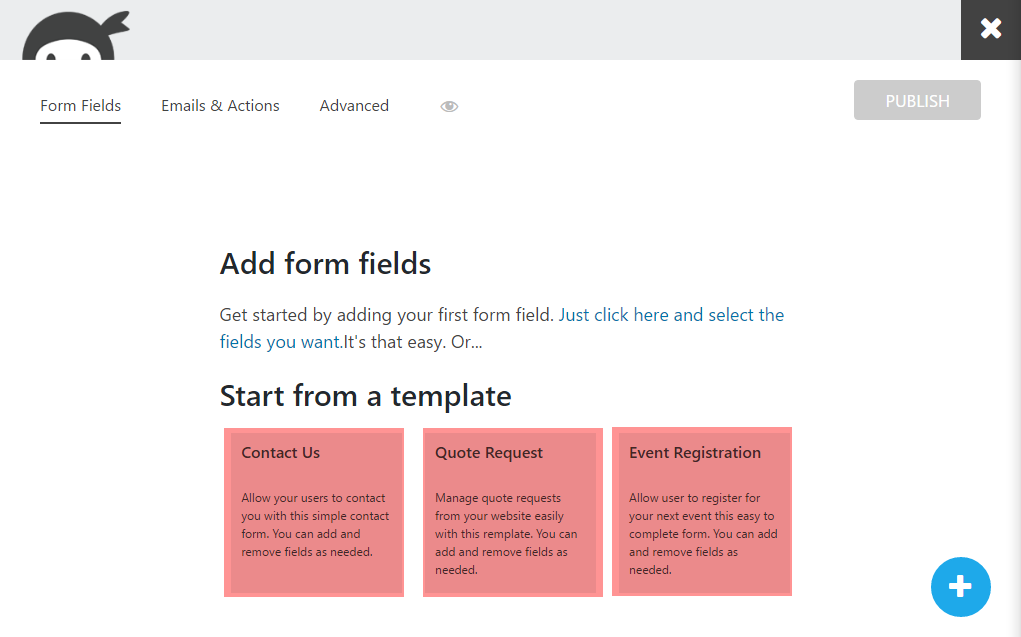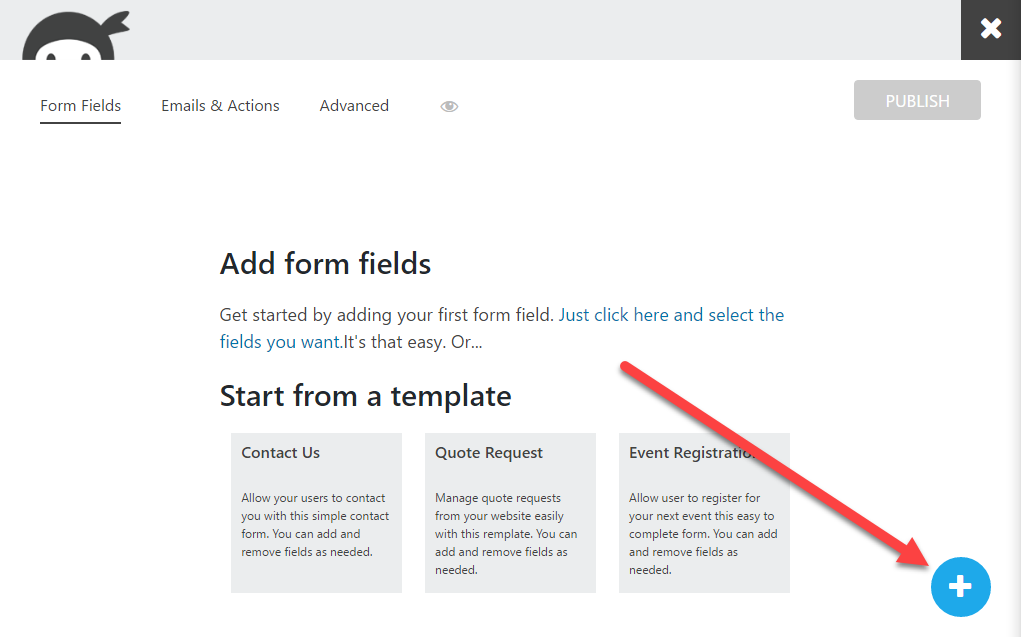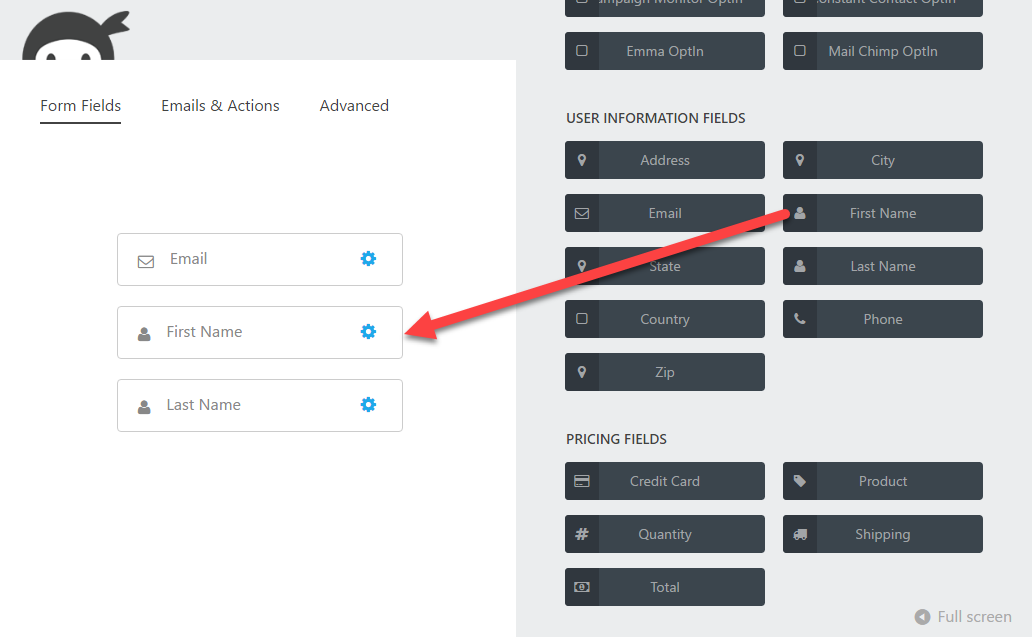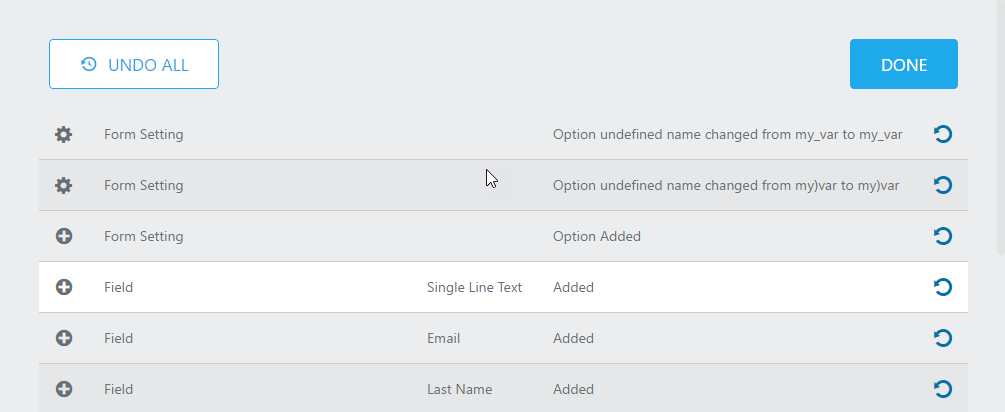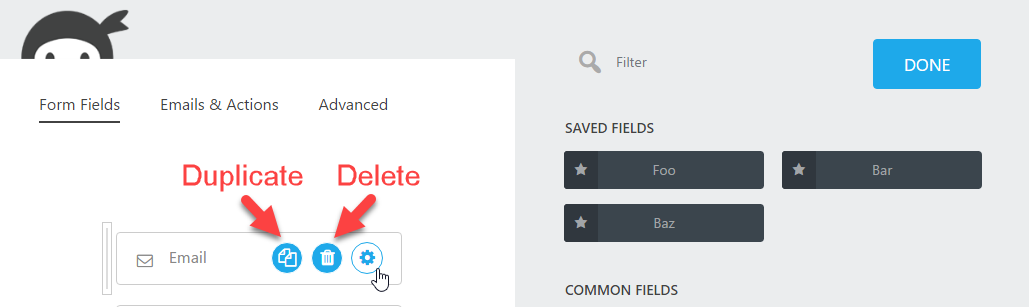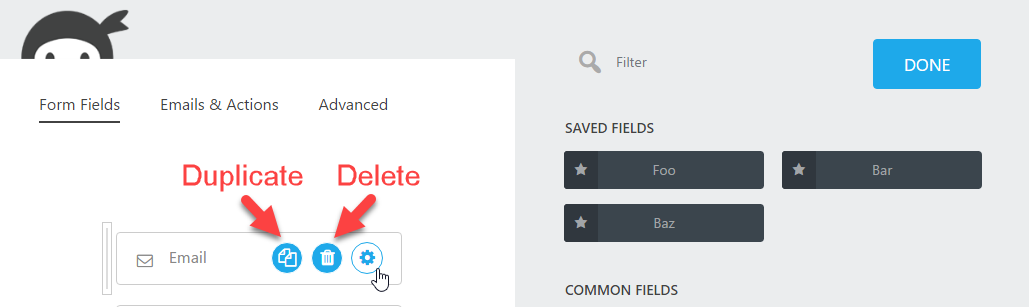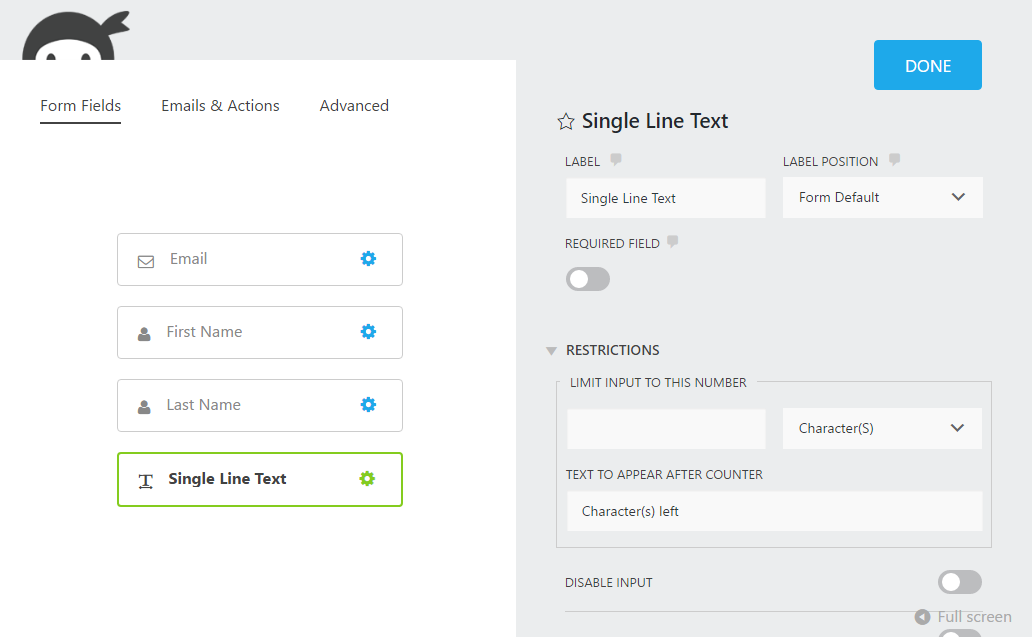Configuring Actions
Adding Actions
In your WordPress dashboard, click "Add New" under the "Forms" menu. (You can also click "Add New Form" on your "All Forms" page.)
Sending & Recieving Emails
In your WordPress dashboard, click "Add New" under the "Forms" menu. (You can also click "Add New Form" on your "All Forms" page.)
To add your own fields without using a template, use the blue "Add Field" button in the bottom right to open the fields drawer.
Redirect the User
To change the field label, label placement, force a field to be required and more simply click on the field to open its settings drawer. You may also click the blue gear icon to open the field settings drawer. This drawer is different for each field type. For a detailed breakdown of field types,[ see the documentation here](https://ninjaforms.com/docs/field-types/).
Display a Success Message
To change the field label, label placement, force a field to be required and more simply click on the field to open its settings drawer. You may also click the blue gear icon to open the field settings drawer. This drawer is different for each field type. For a detailed breakdown of field types,[ see the documentation here](https://ninjaforms.com/docs/field-types/).
Other Actions